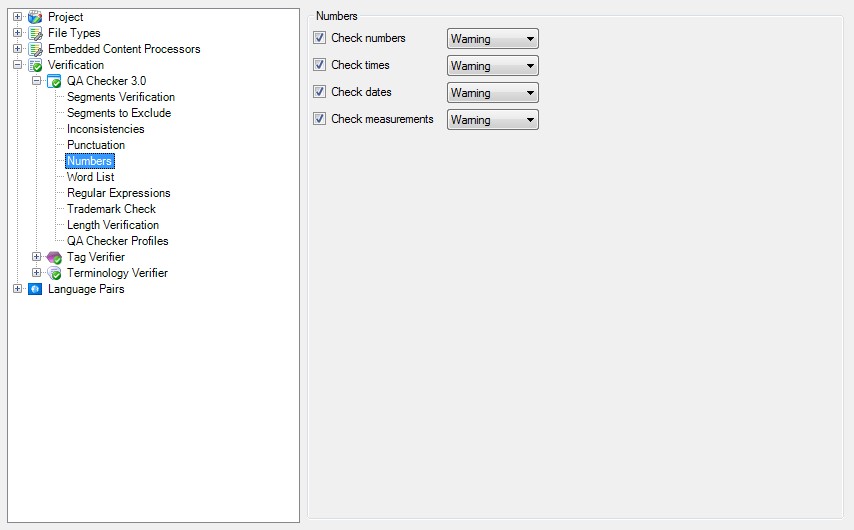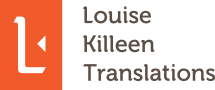*We call this machine translation and it’s no substitute for a real-life human translator.
Translation is a human process and as a result, there are always little errors which can creep in unintentionally. As quality is one of our core values, we are always looking for ways to ensure that these minor slips can be eliminated as far as possible. Personally, I consider myself to be very much a “words” person, as opposed to a “numbers” one. This means that I’m less likely to notice number errors than typos when I’m reading over my work. Luckily, Studio has this covered.
One of the most useful features Studio offers is the Verify Document option. We use Studio 2014 and 2015 and in these versions, you can access the function in the Review tab or by pressing F8. However, before you go ahead and verify your document, you will need to check the settings. If you’re lucky, your customer might have sent you a project package with all the settings ready to use. However, in some cases, you will need to make the settings yourself in order to take full advantage of this function.
To do this, click on the Project Settings button in the Home tab and then select Verification, followed by QA Checker 3.0. When you run the verification, you get a list of any potential errors which you can then check and rectify if necessary. It’s not a foolproof system – it does bring up false errors and it can’t tell if you have translated a segment incorrectly – but it does mean that you will never deliver a job with slips that could have easily been avoided and that don’t reflect on your ability as a translator. We have included some screenshots below to show which settings we use in-house and which we expect our external partners to use as a bare minimum.
Don’t forget that this feature doesn’t include the spell check. You will need to run this separately – just press F7 and you’re away.
Segments Verification
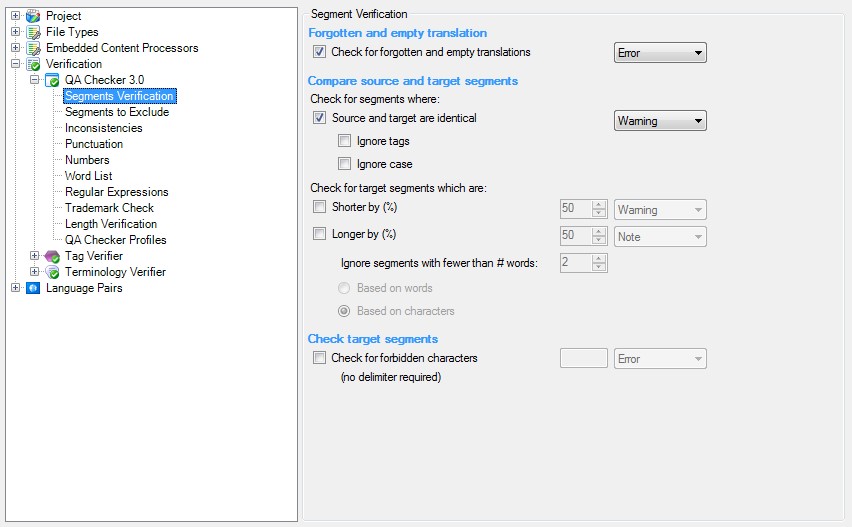
Segments to Exclude
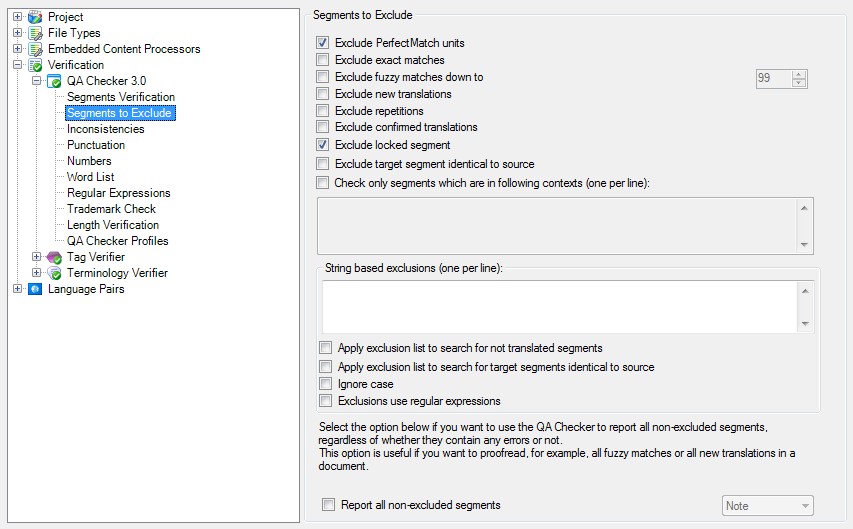
Inconsistencies
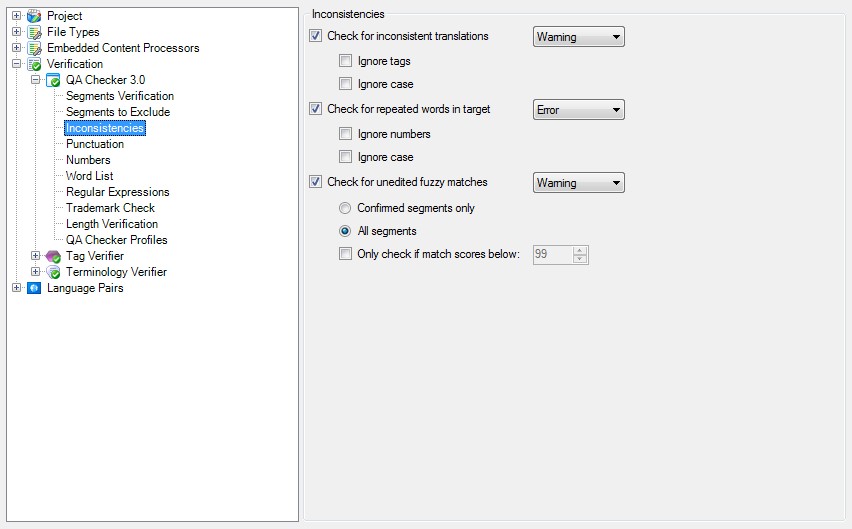
Punctuation
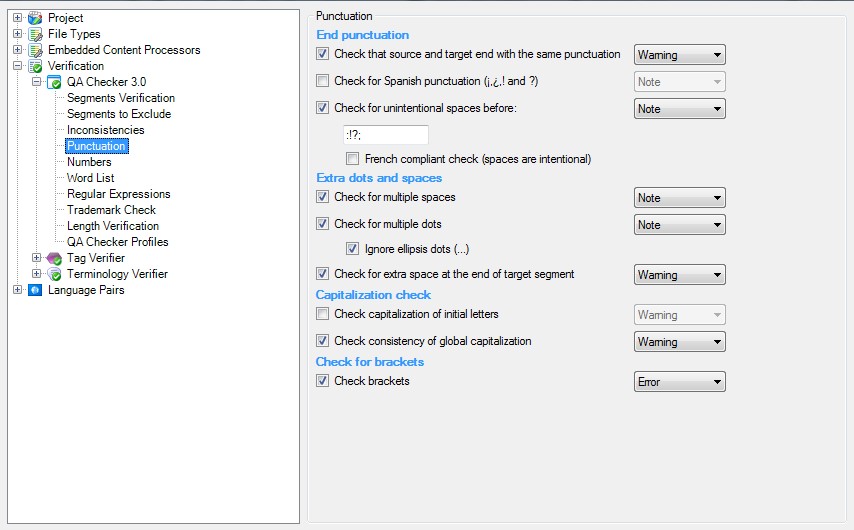
Numbers